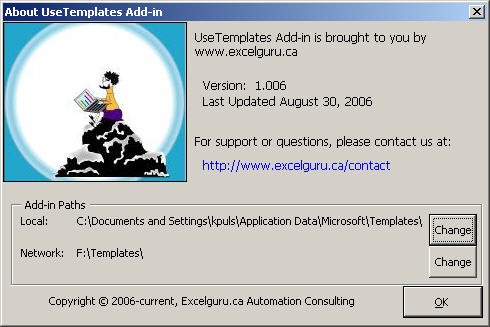UseTemplate Add-in Instructions
This article contains instructions for the installation and usage of the UseTemplate Add-in. To download this add-in, please visit the UseTemplate Add-in page.
Installation
- Download and extract the package to your local PC or the network drive where you wish to store the add-in.
- Open Excel.
- From the Tools menu, select Add-ins.
- Click Browse and locate the extracted UseTemplate addin.
- Double click it.
- You'll now be prompted with the message below. CAREFUL! The answer to this question depends on whether you want to install this on a network (where people share the add-in) or on a local PC, where it won't be shared:
- 2000 and higher version:
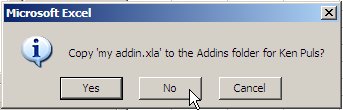
- 97 version:
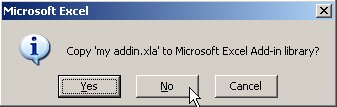
- 2000 and higher version:
- If you are working on your PC and this will be accessed by your profile alone, click Yes. If it is a network install, click NO.
- Once returned to the add-ins manager, make sure the box beside "Use Template Add-in for Microsoft Excel" is checked and say okay
Managing Folders:
Within your template directory (check the about screen to see where they are), you can create one (and one only) level of folders to organize your templates. Any templates that reside in the root of the template folder (are not in a sub folder) will be grouped in the "Unclassified Templates" folder. All subfolders with at least one template (excluding Normal.dot) will have their folders added to the menu (prefaced with either Local or Ntwrk appropriately) and will be populated with their templates.
Network Templates directory in Windows Explorer:
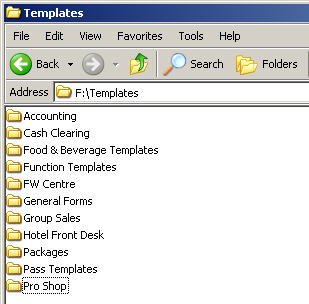
Translates into the following in menu structure in Excel:
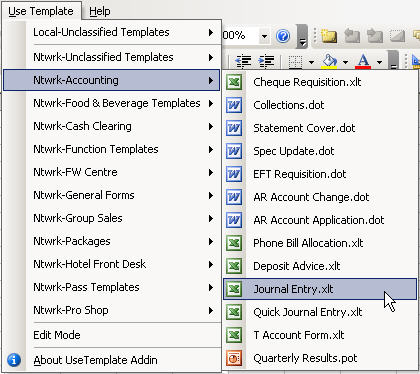
Edit Mode:
Edit mode is a toggle setting that allows you to switch between creating a new file from the template (the normal method), or to "Edit Mode" which will open the template for editing. When Edit Mode is on, there will be a checkbox on that item on the menu.
About UseTemplate Addin
This screen (pictured below) serves a few purposes.
- It is my shameless self promotion page. (It's a free addin so you get to live with that.)
- It will allow you to go straight to my website contact page if you'd like to tell me how much you like the add-in.
- It contains the version and build... just in case you need to report a bug to me. (via that hyperlink)
- It allows you to review your current local and network template folders.
- It allows you to change your current local and network template folders without going to MS Word to do so.