I've been using Microsoft Office for a long time - long before there were web versions of Excel, Word and Power Point. And while Microsoft has done a great job of building the web based versions of these applications, there are still many things I cannot do with them today. For that reason, I always want to force my Office to open files in Desktop apps, not the web version.
Microsoft's Default - Open Office Files in Web Apps
Maybe you've seen this before: someone emails you an Excel file they want you to work on. Instead of sharing it as an attachment, they include a link instead. You open it up in Outlook, and can open the file directly. This is great, as you don't need to save the file locally, you can co-author with other users, and all your changes are saved with no extra effort.
Or someone sends you a link to a Word document in Teams. You click the link and presto! Word opens right inside the same Teams window, letting you get to work. It's slick, it's easy, and involves limited fuss.
Why I Don't Want the Web App Version of My Apps
The reality is that - whether you are working with Word, Excel or Power Point, there are features that have not been ported to the Web App versions of these products. For Excel you've got Power Query, Power Pivot, VBA and a host of other smaller things. For Word I find managing comments/track changes much easier in Desktop than Web. And Power Point - just feels more responsive on Desktop. I also make use of add-ins in each of these apps to make my life easier - most of which will not run in the web versions of the application.
Don't get me wrong here... the web apps have great fidelity when I just want to make a simple edit. And they've come a LONG way from where they were, but when I need to do serious work (which is almost always), I want the full Desktop versions.
The Click-Tax to Open Files in Desktop Apps
Now the reality is that - in each case - I CAN open the file from the web version in the Desktop app. The steps to do this are (roughly):
- Find the menu item that holds "Open in Desktop App" - which might be hiding under an ellipsis (...) menu. Here's where I found the Power Point app when it opened in a Teams session:
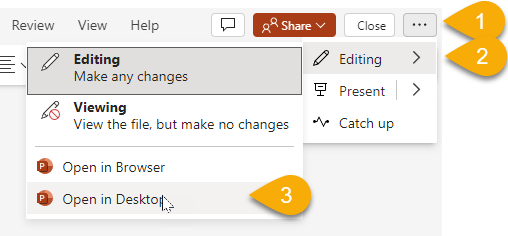
- Click "Open in Desktop App"
- Acknowledge that it has opened and that you can close the session:
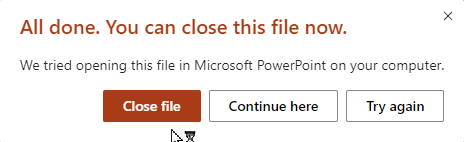
So, in all, this is five clicks to open the file in Desktop. The first to start the process, 3 more to tell it to open in the Desktop app, and one final one to say "Yes, I did it, thank you very much." Talk about a click-tax! And keep in mind that I've been doing this every single time for months. ????
How to Open Files in Desktop Apps by Default
There are two main apps where I suffer this extra click-tax: Teams and Outlook (classic - sorry Microsoft, I hate the 'New Outlook'.) So let's look at how to change the defaults of each.
Outlook (Classic)
To change Outlook's default link handling:
- Go to File -> Options -> Advanced -> File and browser preferences
- Change "Open Word, Excel and PowerPoint files using:" to Desktop
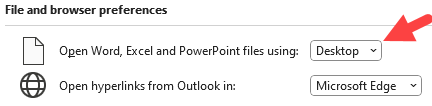
- Click OK
Teams
- Click the ... (settings and more) menu next to your notifications badge (top right of the app)

- Go to Settings -> File and Links -> File Open Preferences
- Change "Always open Word, PowerPoint, and Excel files in: to Desktop App
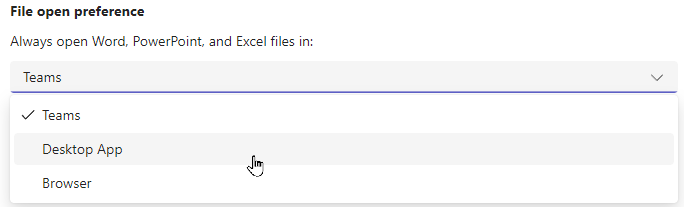
- Click the chat (or anything else on the left nav menu) to get out of settings and back to the app
Click-Tax Gone: A Single Click to Open Files in Desktop Apps
Yes, that's it. It takes the almost the same amount of clicks to change your defaults (once) as it does to navigate to the real application every single time. And from that point forward, whenever you click a link in an Email or Teams chat, it will open it straight into the Desktop app for you. 🙂
You're welcome!


6 thoughts on “Force Office to Open Files in Desktop Apps”
This is great! I hate the web version. And having to take extra steps to open bin the desktop version was a pain.
Oh I wish this option was still available with the "new"Teams.
They removed the desktop option. We're left with inside Teams or in the browser.
This sucks. So many years to refine the software to force a cheap copy on users damn you Microsoft
Hi Yorick,
The steps I outlined above are actually for the "New" Teams. I just checked and they are still active for me today.
I'm unfortunately with Yorick-SOHO on this one. I just went into Teams (new version) and the options for 'always open Word, PowerPoint, and Excel files in' are ()Teams and ()Browser. There is no dropdown box any more, just two radio buttons. Is there some other option I'm missing?
Hi Cindy,
Just checked again, and mine are now radio buttons (not a drop down) but I still have all three options. So the big question now... what Office license do you have? I'm on Microsoft 365 Apps for Enterprise (on the Beta channel). With regards to Teams specifically, I'm on the "Targeted Release" channel. I wonder if there is something that is being tested here, or if there is a certain Office SKU level that is required to light this setting up?
I have Microsoft Teams version 25072.1611.3570.1995.
which shows the 3 options - 2nd one for opening in Desktop