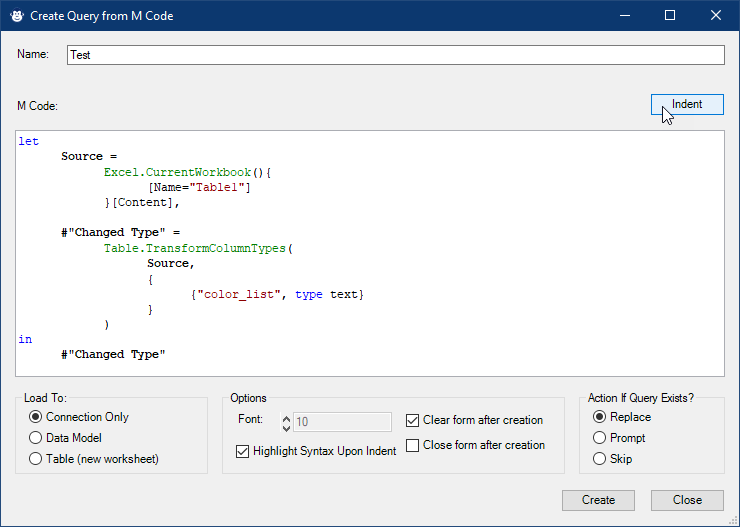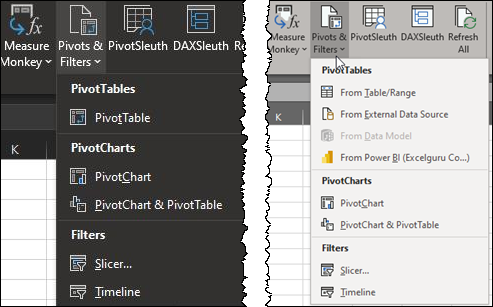We're super excited to let you know that we've just released some new Monkey Tools features! Let's take a quick look as to what is new...
The Table Monkey
This feature was actually released back in December. However, since we announced it at the KSA meetup (which you can see on YouTube), we decided that it needed a personality of its own. So now, on the Query Monkey menu you'll find the Table Monkey: a monkey who is dedicated to helping you build queries from Excel tables.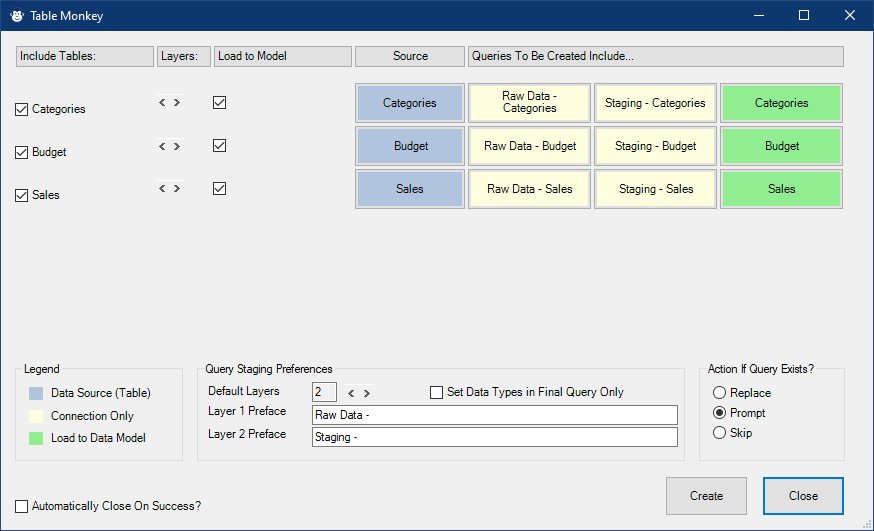
Some of the cool features of this Monkey are:
- It can create multiple "From Table" queries at once.
- Tables can be excluded with a single click.
- It can create "Staging" layers for you - as per our Dimensional Modeling course on Skillwave.Training, with custom staging layer names or counts.
- You can rename the Excel tables by right clicking on the blue boxes that represent the Excel tables.
- You can rename the Queries by right clicking on the green boxes that represent the data model tables.
- It allows you to toggle the end query so you can load it to the data model or as a connection.
- It provides a data typing algorithm that is smarter than Power Query's native algorithm.
Overall, we find this to be super useful. It allows us to create multiple table connections in a few seconds, rather than the minutes it would take us to set things up manually.
This feature is a Pro feature, but is fully functional in our free trial.
Create Query from M Code
The next feature that we included is a nice interface to create a new query from M code. If you post in forums and need to quickly create a query for testing, you can simply take their code, paste it into the form, give it a name and click create. Much easier than having to create a new query, edit the code, select everything and then paste:
The main benefit of this form is saving you the headache of jumping into the query editor to create your query. Additionally, we also added the ability to indent the code right in the form. So if you're just trying to read it, it can be useful without ever creating a query at all.
We feel that this would be a super useful feature for those helping each other in the community. Thus, this feature falls in to our "Forever Free" category and works at all license levels (include after your trial expires).
Convenience Features - Pivots & Filters
Another one of the new Monkey Tools features that we've added is a Pivots & Filters menu to the Monkey Tools ribbon. This is purely a convenience feature. It's designed to bring the commands closer to you so that you don't have to do as much tab switching:
The version on the left is what we are terming the "Classic" view, which shows you the Insert PivotTable button (as well as PivotCharts, Slicers & Timelines). The view on the right is what your menu will look like once the new Insert PivotTable button rolls out to your Office 365 install. (If your Monkey Tools menu starts with PivotCharts, then head to our Options screen and uncheck the "Use Legacy PivotTable Menu Buttons" option.)
Bug Fixes
And - of course - like every release we do, we have included a bunch of bug fixes. Fixes that are applicable for all users including Pro, Trial and Free.
How to you get the new Monkey Tools features?
If you already have Monkey Tools installed, then head in to Monkey Tools -> Options. If you are running 1.0.7678.28973, then you already have them. And if not, click Check for Updates Now to update.
Don't have Monkey Tools installed? You can try the full feature set for free for two weeks before the license reverts to a "free" license. We think you'll be pleasantly surprised with how useful Monkey Tools is on a free license, and yet how much more it does in the Pro version.